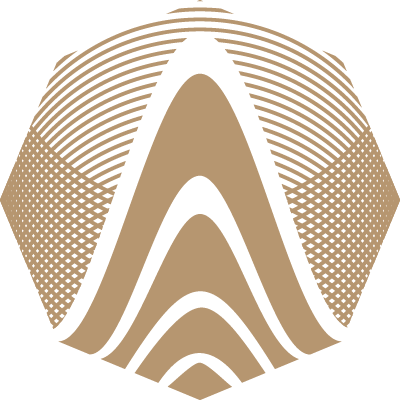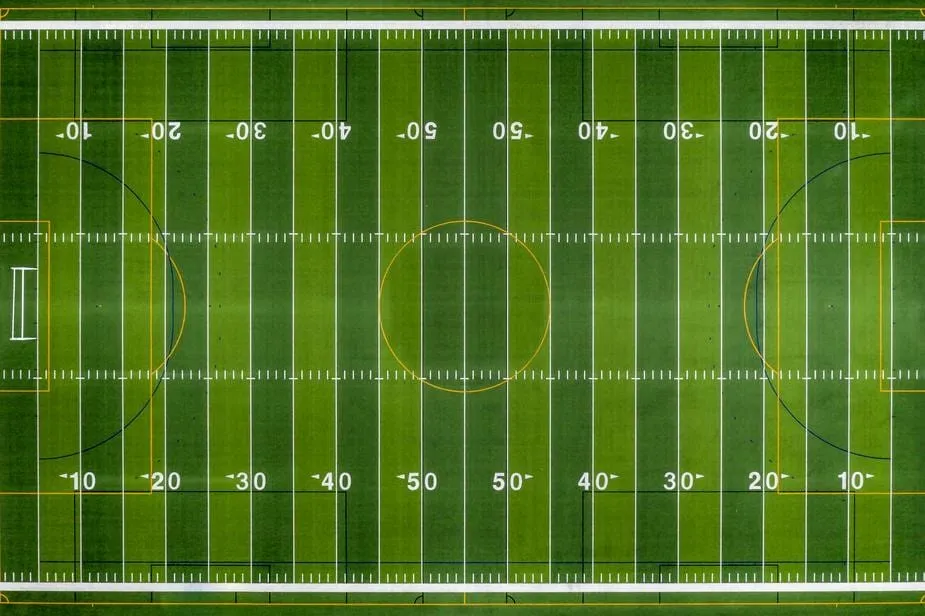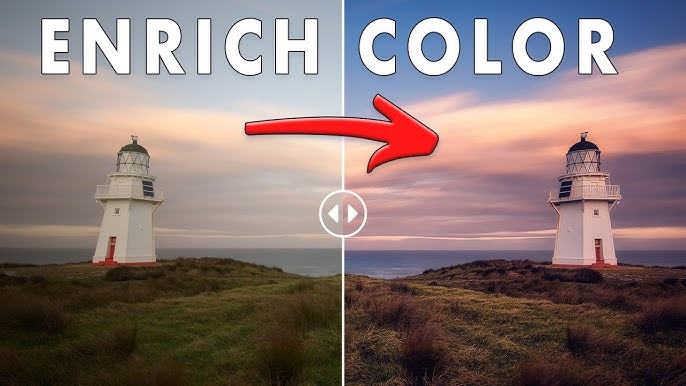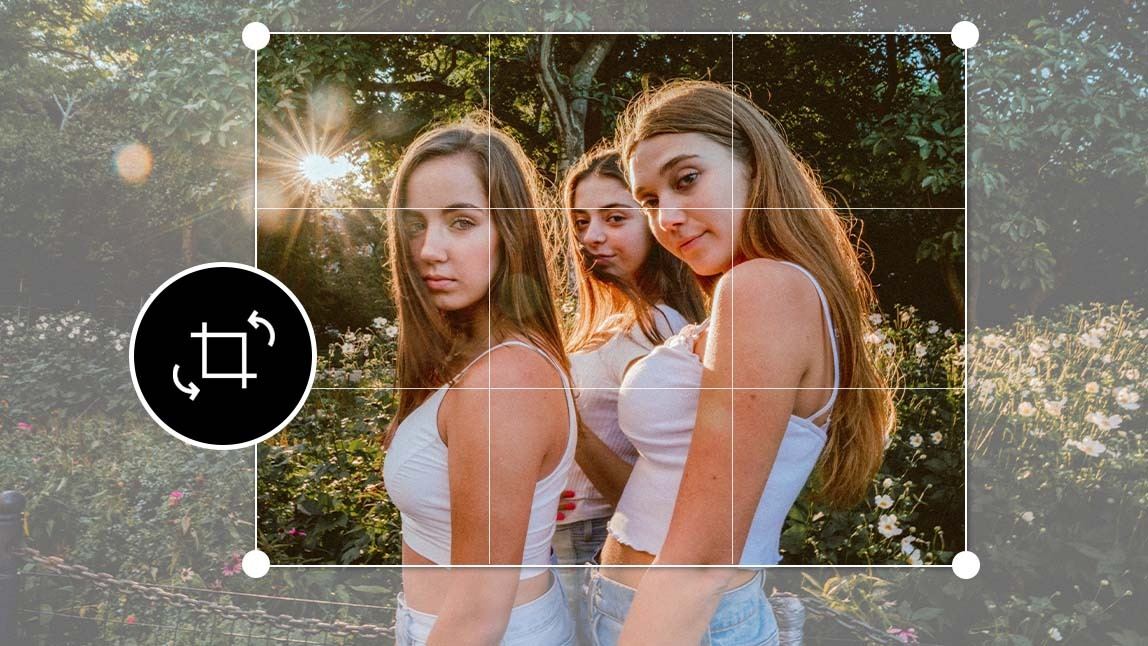- Music
- Tech
- Sports
How to Edit Photos Like a Pro: Signature Style
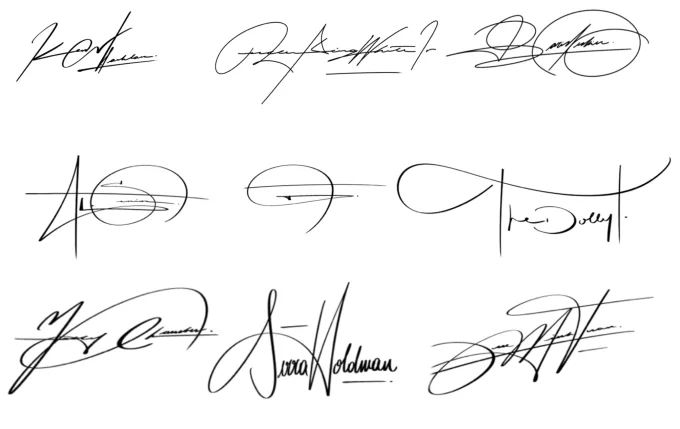
Identify Your Visual Language in GIMP
Defining features that make your edits unique
Developing a signature style begins with recognizing what visual traits you’re naturally drawn to. Some photographers prefer moody shadows and muted tones, while others gravitate toward bright highlights and crisp contrast. Look through your past edits and identify patterns: Are your photos often warm or cool? Do you favor deep blacks or soft pastels? These preferences shape your visual language. Tools like GIMP allow you to explore these elements in detail—contrast levels, tonal curves, selective color tweaks—giving you the foundation to build a consistent, personalized look across all your work.
Create and Save Reusable Settings
Building repeatable workflows for consistency
Once you identify the settings that define your style, it’s important to make them easy to replicate. Saving adjustment combinations as reusable templates—such as contrast curves, color balance levels, or sharpening thresholds—can streamline your editing process and ensure cohesion across images. Whether editing one portrait or an entire series, having these adjustments saved allows you to apply them uniformly. In GIMP, you can save curve presets or duplicate adjusted layers across files, which supports efficient and consistent editing. It also reduces the risk of over-editing or forgetting subtle changes that define your aesthetic.
Use Color Correction Consistently
Harmonizing hues to enhance story and style
Color plays a key role in crafting emotional tone. Whether you use warm shadows, cool highlights, or muted mids, being consistent in color correction helps unify your work. This doesn’t mean every photo must look identical—but the underlying palette should feel familiar. If you edit a travel series, keeping the blues in the sky and the skin tones aligned across all photos keeps the set cohesive. GIMP enables you to adjust each image with precision, and using previously saved tone curves or gradient maps ensures you stay true to your established visual style.
Evaluate Each Edit as a Narrative Element
Storytelling through consistent visual themes
Editing is more than technical enhancement—it's visual storytelling. Each photo you edit contributes to a larger narrative, whether it’s a personal project, portfolio, or client work. Ask yourself: What is this image saying? How do the tones, colors, and contrast guide emotion? By treating every image as a scene within a broader story, you ensure your edits work in harmony rather than isolation. Cohesion in storytelling adds professional depth to your series, making it more engaging and memorable. A signature style evolves not just through aesthetics, but through intent.
Balance Consistency with Flexibility
Adapting your style while preserving identity
Sticking to a style doesn’t mean ignoring creative growth. Over time, your preferences and skills will evolve—but the core elements that define your look should remain recognizable. Think of your style as a foundation rather than a set of rules. For instance, you may shift from soft tones to bolder contrasts, but still retain your preference for warm color grades or shallow depth. Editing tools like GIMP allow for this flexibility, letting you experiment while preserving elements that keep your work identifiable. Change is part of the process—as long as your visual identity stays intact.
Group Edit for Better Cohesion
Editing in batches to unify image sets
When working with a group of photos from the same shoot or series, batch editing helps maintain consistent output. While each image may require slight tweaks, starting with a shared base layer or adjustment profile ensures harmony in exposure, color, and tone. Apply the same general corrections first—like tone curves or white balance—before diving into individual refinements. Using GIMP, you can manually replicate these changes across layers or apply identical adjustments via saved profiles. Editing this way saves time and keeps your creative output aligned with your signature look.
Create Before-and-After Comparisons
Refining your eye and identifying your style
A helpful way to refine your style is by analyzing your own work. Save versions of your edits at different stages—before sharpening, after color grading, before cropping. This gives you a visual record of your editing decisions and helps identify what works consistently. Review your process and ask what changes made the greatest impact. Over time, you'll recognize the core adjustments that define your look. These small reflections help develop intuition and lead to more refined, purposeful editing. Comparing your own work helps reinforce stylistic habits.
Build Style into Your Workflow
Turn personal taste into structured editing steps
Developing a consistent editing style means embedding it into every step of your workflow. From the moment you open the image, begin with your known adjustments—whether that’s adjusting contrast curves, reducing shadows, or balancing color temperature. These steps eventually become second nature, streamlining your process and reinforcing your creative identity. In GIMP, organizing your steps into layers or folders keeps everything accessible and repeatable. A clear workflow ensures that your editing remains true to your style without the need to reinvent the wheel each time.
Final Notes on Building a Visual Identity
Signature editing is about purpose, not perfection
Creating a signature look is not about following trends or copying others—it’s about developing a consistent way of expressing your perspective. Through identifying your visual preferences, saving adjustments, and applying unified color grading, you build a recognizable editing voice. Tools like GIMP support this creative structure, allowing you to focus less on repetition and more on refinement. With time and intention, your edits will reflect not just technical skills, but a visual language all your own—an essential mark of professional-grade photo editing.
Top Comments
-

Antonia Roach
Thank you for the endless portions of positivity and smiles! -

Kiki Muir
I love how you make complex things simple and fun! -

Amanda Johns
I'm always waiting for your new posts because they're always fire